Microsoft Excel is a powerful tool that is widely used for data management, analysis, and reporting. Whether you’re a seasoned Excel user or just starting out, there are numerous tips and tricks that can help you work more efficiently and effectively. In this article, we will explore a range of advanced Excel techniques to elevate your skills and make you a more proficient user.
Keyboard Shortcuts for Speedy Navigation
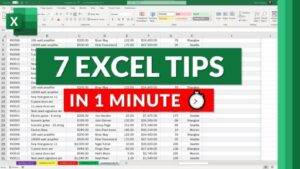
Mastering keyboard shortcuts can significantly enhance your efficiency when working in Excel. Here are some essential shortcuts you should incorporate into your workflow:
- Ctrl + C and Ctrl + V: Copy and paste selected cells or text.
- Ctrl + Z: Undo the last action.
- Ctrl + S: Save your Excel file.
- Ctrl + Arrow keys: Quickly navigate to the edge of your data set.
- Ctrl + Shift + L: Toggle on and off Excel’s “Filter” feature.
- Ctrl + Page Up/Page Down: Move between worksheets in your workbook.
Formulas and Functions for Complex Calculations
Excel is renowned for its robust formula capabilities. Knowing how to use functions can save you time and effort. Consider the following powerful formulas:
- VLOOKUP: Search for a value in the first column of a table and return a corresponding value.
- SUMIFS: Sum values based on multiple criteria.
- INDEX and MATCH: Retrieve data from a specific location within a table.
- CONCATENATE: Combine text from multiple cells into one cell.
- IF and IFERROR: Perform conditional calculations and handle errors gracefully.
Pivot Tables for Data Analysis

Pivot tables are an indispensable tool for data analysis. They allow you to summarize and visualize large datasets. Follow these steps to create an effective pivot table:
- Select your dataset.
- Go to the “Insert” tab and choose “Pivot Table.”
- Drag and drop fields into the rows, columns, and values areas.
- Apply filters and formatting as needed.
Conditional Formatting for Data Visualization
Conditional formatting helps highlight important information in your Excel sheets. Utilize these techniques to make your data more visually appealing and easier to interpret:
- Color scales: Apply gradients to show relative values.
- Icon sets: Use icons to represent different levels or conditions.
- Data bars: Add horizontal bars to cells based on their values.
Excel Add-Ins and Customizations
Excel offers a wide range of add-ins that can extend its functionality. Consider incorporating these add-ins to tailor Excel to your specific needs:
- Power Query: For data cleansing, transformation, and connection.
- Solver: To find optimal solutions for complex problems.
- Analysis ToolPak: Provides advanced data analysis functions.
By incorporating these advanced Excel tips and tricks into your workflow, you’ll be well-equipped to tackle complex data tasks with ease. Remember to practice regularly to solidify your understanding and take full advantage of Excel’s powerful features. With these techniques at your disposal, you’ll become a more proficient and productive Excel user in no time. Happy spreadsheeting!


